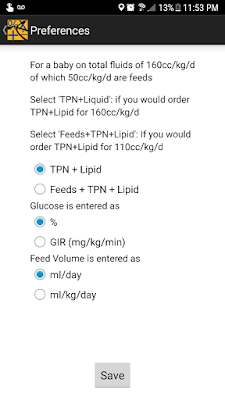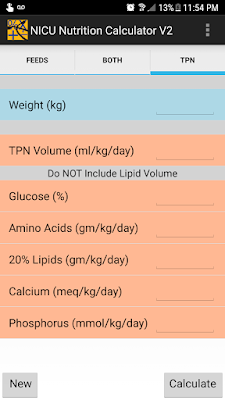To Edit formula composition:
Go to Menu and select "Manage Formulas"
Select either BM based or Custom formulas.
For other two groups, manufacturers require that formula compositions are not changed by the user.
Touch the name of the formula that you want to edit.
In formula values screen, touch the "Edit Values" button at the bottom of the screen.
Touch the field that you need to edit and make changes.
Then touch "Save Changes" button to save changes to database. Use the "Back" button on the bottom to cancel changes.
To add formulas to the BM group or custom group:
Touch the name of the group to go to list of formulas.
This view is empty because there are no formulas in Custom group when you launch the app.
Touch the "Add Custom Formula" button at the bottom (this button is titled "Add Custom BM formula"in the BM group.
You cannot add formulas to the Premie and Other group.
Using keypad enter some or all the details for the custom formula.
Touch "Add Formula" button and you are done. This formula will be added to the database and you can access it from the "feeds" screen.